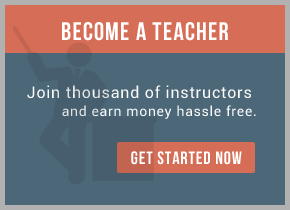1. Start EMS 5.0
2. Start the HSQLDB: From command line C:\tibco\amx\hsqldb\bin\amx-db.exe
or
Start -> Program -> TIBCO -> TIBCO ActiveMatrix 2.1 -> Start HSQLDB Server
3. Start the Management Daemon
Start -> Program -> TIBCO -> TIBCO Management Daemon 2.0 -> Management Demon
4. Create a new TIBCO AMX Administrator Server Start -> Program -> TIBCO -> TIBCO ActiveMatrix 2.1 -> Administrator
Server Creation Wizard
a) The TIBCO ActiveMatrix Administration Creation Wizard window should open
i) Click the Next button
ii) Change the values as follows:
• Server Name: ArchitektAdmin
• Cluster Name: amx21
• (Keep all the other default values)
b) Click the Next Button
i) Keep all the default values
The default password for HSQLDB user ‘sa’is blank
c) Click the Next Button
i) Add a new user to the database realm:
• Username: admin
• Password: admin (Note: admin/admin will be used to log on AMX Administrator Server)
d) Click the Next Button
i) Keep all the default values
e) Click the Next button
i) Keep the default values (
Note: The default installation for EMS v5.0.0 has the admin user “admin” with no password.
5) Now start up Administrator Server
Open a DOS window, cd C:\tibco\amxadministrator\data\amx21\ArchitektAdmin\bin
Run amx21_ArchitektAdmin.exe
6) Log on Administrator Server (using ‘admin/admin’)
Start -> Program -> TIBCO -> TIBCO ActiveMatrix 2.1 -> Administrator Servers
7) pass on User name/Password: admin/admin
For training on TIBCO AMX Administrator mail us at [email protected]

 RSS Feed
RSS Feed