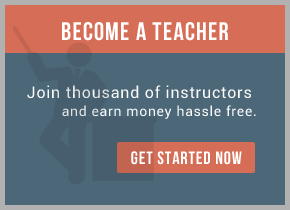Integration is regarded as the main difference between BPM and WorkFlow. As the killer Application in SOA time, if can integrate with SOA platform and other application well become an important indicator of a BPM product.
TIBCO iProcess Suite is an open and standards-based BPM solution that extends from process design to process optimization. TIBCO iProcess? Engine is the foundation of the suite and provides a powerful platform built to handle the most complex and demanding processes in any organization. It includes complete support for load balancing, multiple background processing, and real-time process monitoring to ensure highly available (24/7) system uptime. Besides the Visual RAD tools and very stable BPM engine, TIBCO iProcess also provides very powerful integration function.
In the iProcess Procedure designing, a step type which named EAI Step is used for integrate with other application.
EAI Step can be added in the iProcess Procedure as same as other type step to implement interaction with other applications. For example, after user examining and approving an credit card application, the procedure send email or update database, even to invoke a Web Service interface to get some data for next examine step.
iProcess provides following EAI types to satisfy the users’ requirements:
1. EAI_MAIL
Send email through mail server.
2. EAICOM
Call a COM interface to implement some function.
3. EAI_WEBSERVICE
Call a Web Service Interface. To use this EAI Step, Jetty Server which include in iProcess Web Service Plug-in must be started.
4. EAIDB2
Call store procedures in DB2. The store procedures must be created in the DB2 database which the iProcess Engine used and the iProcess Engine database user must be granted the operation role of the store procedure.
5. EAIJAVA
Call Java method, the Java jar file which the EAI Step used must be put in IPE_NODE_HOME/eaijava/libs/repository.
6. EAIORA
Call store procedures in Oracle Database. The store procedures must be created in the Oracle database which the iProcess Engine used and the iProcess Engine database user must be granted the operation role of the store procedure. If users want to call the procedure that belongs to other Oracle Instance, they should use database link.
7. EAISCRIPT
Call iProcess Engine scripts. Actually, this is not an EAI type step, just to define a custom step using iProcess Engine script.
8. EAISQL
Call store procedures in MS SQL Server Database. The store procedures must be created in the MS SQL Server database which the iProcess Engine used and the iProcess Engine database user must be granted the operation role of the store procedure.
9. EAI_BW
Call TIBCO BusinessWorks Processes. TIBCO BusinessWorks (BW) is a very powerful integration platform product. It can implement all the other EAI Steps’ function and it doesn’t have the limitations which the other EAI Steps have. For example, the database limitations about the Database EAI Steps. BW provides more powerful integration functions; include almost every technique interface we may use. For example, TCP, JMS, EJB, etc. Use the EAIBW to integrate the BW and iProcess, will greatly improve the integrate ability for the BPM platform.
An Example for the Procedure
Following is an example procedure that uses several EAI Steps.
Leave a Comment TIBCO iProcess Practice: Install TIBCO iProcess Engine 10.5.0 for Oracle on RedHat Linux Filed under: Tibco iProcess Suite — SRIK @ 10:43 am 1. System Requirment
The linux OS must be RedHat Linux AS3.0 and later.
If the iProcess Engine installation edition is for Oracle 9i, the Oracle must be 9.2.0.7; if the installation edition is for Oracle 10g, the Oracle must be 10.2.0.2.
2. Preinstallation Task
Login the OS as root user, modify the /etc/profile.
[root@linux-rcg ~]# vi /etc/profile
Add following lines in the file:
#iPE installation directory
export SWDIR=/opt/swserver/staffw_nod
# Configuration about oracle, users can access oracle use these information
export ORACLE_HOME=/opt/ora9/product/9.2
export ORACLE_SID=linuxrcg
export LD_LIBRARY_PATH=$ORACLE_HOME/lib:/usr/lib:/lib:/usr/local/lib:$SWDIR/libs:/usr/sso:$LD_LIBRARY_PATH
export PATH=$JAVA_HOME/bin:$ORACLE_HOME/bin:$PATH
Create Background user for iPE. Background user must be created before install iPE. The Backgroud user also is the user that can execute the iPE command after finishing the installation.
[root@linux-rcg ~]# useradd pro
[root@linux-rcg ~]# passwd pro
3. Installation Task
Unzip the installation file first.
[root@linux-rcg ~]# unzip TIB_iPEoracle6130_10.5.0_9ilnx.zip
Change the current folder into the unzipped folder and extract the staffwar.tar file.
[root@linux-rcg ~]# cd TIB_iPEoracle6130_10.5.0_9ilnx
[root@linux-rcg ~]# tar xvf staffwar.tar
To install the iProcess Engine, the installation task can be executed by root users for completely installation. And the Background can execute the installation task also, but some script must be executed by root user after the installation. In this document the installation task is executed by root user
Change the current folder to the installation file folder and execute the swinstall to start the installation.
[root@linux-rcg ~]# ./swinstall
During the installation procedure, set the installation configuration according the prompt information.
====================================================================
TIBCO iProcess Engine 10.5.0 Installation Utility
Copyright (c) 2001-2006, TIBCO Software Inc.
====================================================================
… …
3.1AcceptLicense
To install the TIBCO iProcess Engine, you must accept the preceding agreement.
Do you accept all the terms of the License Agreement? (Y/N – default N) : Y
3.2 Set the installation directory, iPE Nodename and users’information
Installing TIBCO iProcess Engine version 10.5.0
Location, Identification and OS Accounts Menu
1 ) Installation Directory : /opt/swserver/staffw_nod
2 ) iProcess Engine Nodename : staffw_nod
3 ) iProcess Engine Licensee Name : TIBCO iPE 10.5.0 Install
4 ) iProcess Engine Background User Name : pro
5 ) iProcess Engine Administration User Name : swadmin
6 ) iProcess Engine User Group Name : staffwar
Enter number of item to edit, (C)ontinue or (Q)uit : c
Checking OS User and Group Accounts …
3.3 Configuration Options
Installing TIBCO iProcess Engine version 10.5.0
Configuration Options Menu
1 ) iProcess Engine Client RPC Number : 391875
2 ) iProcess Engine Client Password Required : Y
3 ) Enable Case Data Normalisation : Y
4 ) Enable Prediction : N
5 ) Enable Autostart : Y
6 ) Enable Activity Publication : N
7 ) Configure EAI E-Mail Plug-in : N
8 ) Enable iProcess Objects Server : Y
9 ) Enable iProcess Objects Director : N
Enter number of item to edit, (C)ontinue, (B)ack or (Q)uit : c
3.4 ORACLE Database Connection and Account Details
If you have not create the users and tablespaces in Oracle database, the iPE installer will create the users and tablespaces. Create the tablespace before install iPE is recommended, the tablespace file’s should be more than 50MB.
Installing TIBCO iProcess Engine version 10.5.0
ORACLE Database Connection and Account Details
1 ) Oracle DB TNS Identifier : linuxrcg
2 ) Oracle DB Administrator Name : system
3 ) Oracle DB Administrator Password : ********
4 ) iProcess Engine DB Schema Owner Name : swpro
5 ) iProcess Engine DB Schema Owner Password : ********
6 ) iProcess Engine DB User Name : swuser
7 ) iProcess Engine DB User Password : ********
8 ) Database Tablespace Name : STAFFWAR
9 ) Temporary Tablespace Name : TEMP
Enter number of item to edit, (C)ontinue, (B)ack or (Q)uit : c
Checking DB connectivity and users …
iProcess Engine DB Schema Owner (swpro) does not exist.
Create user (Y/N – default N) : y
iProcess Engine DB User (swuser) does not exist.
Create user (Y/N – default N) : y
Checking tablesizes configuration …
Checking tablesizes file /root/install/tablesizes …
Checking Tablespace STAFFWAR …
3.5 Finished the Installation
During the installation, the iPE installer will create swadmin and staffwar users which defined in previous steps and request users input the password for these users.
When following message have been got, the installation is successful.
====================================================================
TIBCO iProcess Engine 10.5.0 Installation Configuration Utility
Copyright (c) 2001-2006, TIBCO Software Inc.
====================================================================
Generating a new system GUID:
Successfully set the system GUID to 07B3C07E-1DD2-11B2-90FD-6G687EKHG5BR
… …
Your TIBCO iProcess Engine installation has now been configured as follows:
——————————————————————————–
Machine ID Machine Name Master Check Error Files Machine Comment
——————————————————————————–
1 LINUX-RCG Y Y linux-rcg
TIBCO iProcess Engine Installation Complete
TIBCO iProcess Engine Password is:
********************************************
* 1CB8-940F-CC4C-18EB-E630-0440-B774 *
********************************************
Licensee Name is:
TIBCO iPE 10.5.0 Install
(The existing TIBCO iProcess Engine Password and Licensee Name may also be displayed later by running ‘swconfig’). All users of TIBCO iProcess Engine (Staffware) should have the environment variable $SWDIR set to /opt/swserver/staffw_nod before invoking or starting TIBCO iProcess Engine.
4. Introduction
The installation usually won’t success when you first install the iPE. If the installation failed, you can delete the installation directory; drop the swpro and swuser users and all the tables belong to them in oracle database. But don’t delete the swadmin and staffwar users in the OS. And then reinstall the iPE, it will success.
For training on TIBCO IProcess mail us at [email protected]

 RSS Feed
RSS Feed