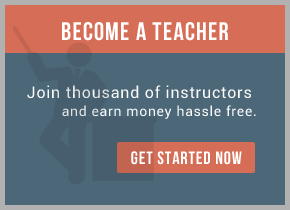1. Create a copy for bin in c:\tibco\ems and name it to bin2.
2. Open tibemsd.conf under c:\tibco\ems\bin change the following settings
a. Change the server name to EMS –SERVER to EMS-SERVERA
b. routing property to enabled
c. save and exit
3. Open tibemsd.conf under c:\tibco\ems\bin2 change the following settings
a. Change the server name to EMS –SERVER to EMS-SERVERB
b. Change the port to tcp://7224 instead of tcp://7222
c. routing property to enabled
d. save and exit
4. open factories.conf under c:\tibco\ems\bin2 change the following settings
a. Change the GeneralConnectionFactory,QueueConnectionFactory and TopicConnectionFactory URL to tcp://7224
instead of tcp://7222 ( You can leave FT and SSL connection factories, only required when you are using these pairs)
b. save and exit
5. Start EMS-SERVERA
a. You can start through service instances
OR
b. Using command prompt
C:\ticbco\ems\bin\tibemsd.exe –config tibemsd.conf
6. Login to EMS Admin tool on EMS-SERVERA using admin credentials
7. Create route on EMS-SERVERA as follows
a. Create route EMS-SERVERB url=tcp://localhost:7224
8. Start EMS-SERVERB
a. Using command prompt
C:\ticbco\ems\bin2\tibemsd.exe –config tibemsd.conf
9. You will see route established between these two servers, you can check in the logs or by using the following
command in admin console in either of the servers.
a. show routes
10. create global queue or topic on these two instances
a. create global topics on both the servers as follows (make sure the name matches for topics)
i.create topic testroute global
b. create global queues on both the servers as follows
i. In EMS-SERVERA
1.create queue testroute global
ii. In EMS-SERVERB
1. create queue testroute@EMS-SERVERA global
11. Test or change the topic/queue names using a sample BW application.
12. There you go with success results in routing
For training on TIBCO EMS mail us at [email protected]

 RSS Feed
RSS Feed