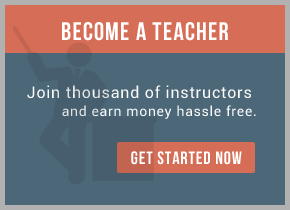For Live Informatica IDQ Online Training Contact info@VirtualNuggets(dot)Com
There are three basic types of component:
Data Sources: which define the data inputs for the plan. Sources can connect to files or database tables.
Operational Components: which perform data analysis or data transformation operations on the data. Many operational components make use of orientation dictionaries when analyzing or transforming data; dictionaries are explained below.
Data Sinks which classify the data outputs that will be written to file or to the database.
A plan must have at least one data source and data sink. A distinctive plan will also contain multiple operational components.
The component palette displays the components available as octagonal icons that can be added to the plan workspace by mouse-click. The icons are according to the type of operation the component performs, below headings such as Analysis, Parsing, and Matching.
Data sources, operational components, and sinks act as links in a chain to pass information from start to finish within a plan: a component is not active within a plan if not it has been configured to accept inputs from and give outputs to other components in this chain. Active components are associated to one another by arrowed lines, showing the approximate flow of data along the chain
Copying Plans in the Data Quality Repository
If you want to look at the functionality of a data quality plan, it is good practice to copy the plan to a new location in the Data Quality depository so that the original plan cannot be damaged. This section describes how to copy the installed plans within the repository for testing/learning purposes, and steps you can take to modify them in Data Quality Workbench.
The main steps are as follows:
♦ Create a new project in Data Quality Workbench
♦ Copy or import more plans to this project
♦ Rename the project and imported plan(s)
♦ Change the data source associated with the plan
Create a new project in Data Quality Workbench by right-clicking My Repository under the
Projects tab and selecting New > Project from the context menu.
Duplicate or import one or more plans to this project: You can make a copy of a plan inside the Project Manager by highlighting the plan name and typing Ctrl+C. You can then paste the plan to the project you have just created by right-clicking the project name and selecting Paste from the context menu.
You can also import a plan file in PLN form or XML format from the file system. This may be suitable if you have received pre-built plans from Informatica, in which case backup copies of the plans may be installed to your file system.
♦ for more information on importing plans, see the Informatica Data Quality User Guide.
Rename the project and imported plan(s): You should give names to your new project and plans that clearly distinguish them from the installed data quality project.
To rename a project or plan, right-click it in the project structure and select Rename from the context menu. The name is highlighted and a flashing cursor indicates that it is editable: replace the old name with a new name and click elsewhere onscreen to commit your changes.
Change the data source associated with the plan: This enables you to define a flat file as input for the plan, so that you do not need to provide real-time inputs each time the plan is run.

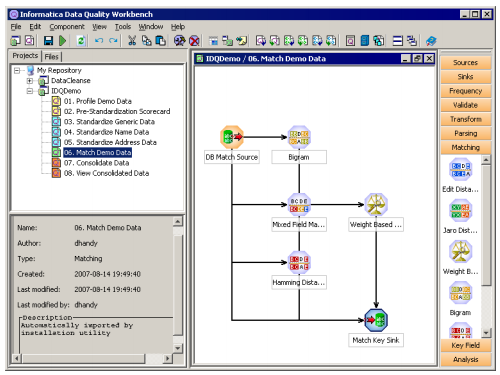
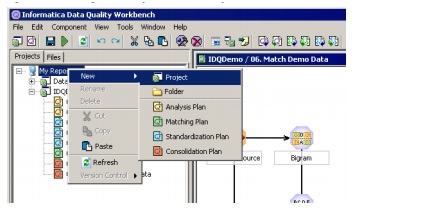
 RSS Feed
RSS Feed