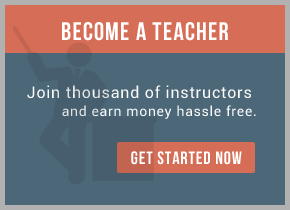1. Open the BusinessConnect administration panel by selecting BusinessConnect and click on Manage Installation.
2. Select the Import/Export tab. The Manage Installation, Import/Export dialog appears.
3. If the configuration was saved with a password, enter that password.
4. Click on Import Configuration Data.
5. In the Upload dialog, click change to specify the file where the old configuration was saved. The Change File dialog appears.
6. Browse to the location where the file DomainName.csx was saved.
7. Click Open and then OK.
WARNING: Do not exit the screen while the data import is in progress. It is important to allow this process to be completed properly.If the data import is interrupted for any reason, the system may be left in an unpredictable state.
In such case, you need to recreate the installation and to perform a new import.
The Upload dialog appears with the .csx file listed next to Upload Configuration Data File.
8. Click OK .
A warning will appear explaining how the import will proceed.
9. Click OK.
The data import log will show up.
10. Click Done to finish import
For training on TIBCO BusinessConnect mail us at [email protected]

 RSS Feed
RSS Feed