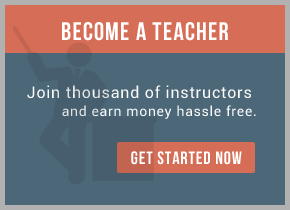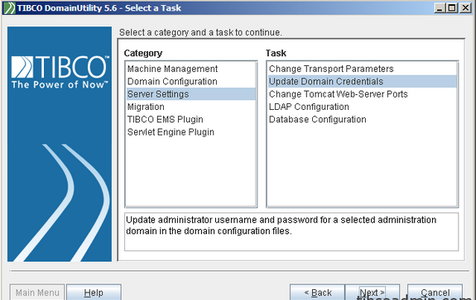
- Always have full backup of Administrator configuration files and repository files or database!
- Change admin password in the Administrator GUI.
- Start DomainUtility on each machine in the TIBCO Domain, select Server Settings => Update Domain Credentials and change password there or use domainutilitycmd and ChangeDomainCredentials.xml as a template.
- Make sure that password has been changed in tibcoadmin_<domain>.tra file. Or you can put new password manually there like thisrepo.securePassword=#!tibco and use obfuscate utility to encrypt it.
- Restart Administrator daemon and Hawk Agents everywhere in TIBCO domain.
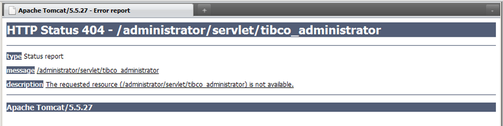
That’s all. But, if you change password in the Administrator GUI only, and Administrator service (on the Windows) or daemon (on the Unix) has been restarted as nothing is working as before, then you can find picture like this on your screen when you try to login into Administrator. If your daemon has been started using nohup utility as mine, then you have a chance to find little more in the nohup.out file:
com.tibco.infra.repository.RepoSecurityException: Can not read policy domain for repository server HM : Failed in authentication.
If you start DomainUtility at this time and try to change password there, following error will appear.
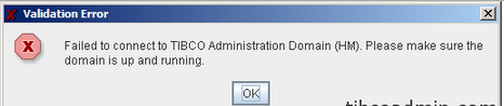
To solve this problem you need to disable security option in the tibcoadmin_<domain>.tra file
#repo.isSecurityEnabled=true
repo.isSecurityEnabled=false
then restart Administrator.
Now it is possible to continue the procedure from step 3: DomainUtility will work. When password will be changed, you can enable security back in tra file. Do not forget to restart Administrator daemon and Hawk Agents everywhere in the domain!
After all, redeployment of all applications may be necessary.
For training on TIBCO Administrator mail us at [email protected]

 RSS Feed
RSS Feed