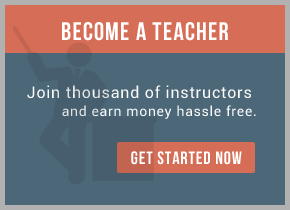Before you begin
Before you export any modules as .zip files for deployment using the serviceDeploy command, ensure that you have reviewed the information about dependencies in the topic "Deployment."
Procedure
- From the File menu, select Export. The Select page of the Export wizard opens.
- In the Select page, expand Business Integration and select Integration modules and libraries.
- Click Next. The Export Integration Modules and Libraries page opens.
- The intended usage of the exported content determines the export format. Select the Command line service deployment to export the content as .zip files.
- In the Select projects to export list box, select the check box beside the name of each project that you want to export and click Next.
- In the Target file field, specify a path name for the exported .zip file. Alternatively, you can click Browse to navigate the file system and select a target file.
- If you have changed any of your generated J2EE projects, select the Include generated J2EE projects from workspace check box. The names of the J2EE projects will be displayed in the Additional projects list box. By default, all dependencies are automatically included in the serviceDeploy zip file. These dependencies are required to successfully build an EAR file from the zip file and deploy it using the serviceDeploy command-line tool.
- If there are global shared libraries that the exported content depends on, these libraries are listed. These libraries must be deployed to the runtime according to these instructions: http://www-01.ibm.com/support/docview.wss?rs=2307&uid=swg21322617
- Click Finish to export the selected modules and libraries in a zip file for command-line service deployment.
For training on IBM Lombardi mail us at [email protected]

 RSS Feed
RSS Feed