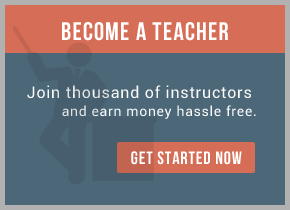Before you begin
Before you export any content as project interchange files, you should ensure that you have reviewed the information about dependencies in the topic "Deployment."Note: It is advised that you do not select the staging projects if you are using the Rational® Application Developer's project interchange export function. Although it is possible to import staging projects, it is not recommended. When importing projects from a project interchange file, the staging projects will be regenerated for you.
- From the File menu, select Export. The Select page of the Export wizard opens.
- In the Select page, expand Business Integration and select Integration modules and libraries.
- Click Next. The Export Integration Modules and Libraries page opens.
- The intended usage of the exported content determines the export format. Select Project interchange for sharing between workspaces to export the content as a project interchange file.
- In the Select projects to export list box, select the check box beside the name of each project that you want to export and click Next.
- In the Target file field, type the path and name of the project interchange zip file. (A file extension of .zip is recommended.) Alternatively, you can click Browse to navigate the file system and select the file.
- If your modules and libraries have dependent projects and you want to export these projects in the project interchange file, ensure that the Include dependent projects from workspace check box is selected. The names of the dependent projects will be displayed in the Additional projects list box.
- Click Finish to export the selected content as a project interchange file.

 RSS Feed
RSS Feed