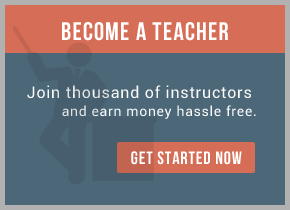We will use the following sample IP addresses:
•JVR host IP address: 128.1.13.105.
•Cisco CNS PerfEhost IP address: 172.1.15.110.
Windows NT Installation
On a Windows NT system, use the following steps:
Step 1 Make sure to uninstall any services registered for TIBCO.
Step 2 Run rvntscfg.exe to uninstall rvd, rva, etc.
Step 3 Install rvrd with the options:
-permanent -store c:\rvrd.db -logfile c:\rvrd.log
Step 4 Start the rvrd service. By default, it will start the service at port 7500 and the http port at 7580.
Step 5 Open the web interface for rvrd:
http://128.107.133.105:7580
Step 6 Add a routing entry as follows:
a. Click on Routers.
b. Enter the router name, JVRHOST and click Add.
c. For the route for JVRHOST, add a local network as follows:
1. Click on Local Networks and add the network information:
Network Name: JVRNetwork
Service: 7500
Network Specification: 128.107.133.105
2. Click on Add Local Network. Double-click the newly added local network to specify the subject filtering,
enter as appropriate or enter “>” to accept every subject,
3. Click on Add for import and export.
Step 7 For the route for JVRHOST, add PERFEHOST as a neighbor:
a. Click on Neighbors and add the network information:
Neighbor Name: PERFEHOST
Host IP Address: 172.29.146.110
Remote port: 7510
Local Port: 7510
b. Click Add Active [all].
Alternatively, you can listen for messages from all Cisco CNS PerfEs just by selecting the top option and specifying the local port number as 7510.
This completes the rvrd configuration under Windows NT.
Unix Installation
On a Unix system, use the following steps:
Step 1 Make sure that Cisco CNS PerfE is stopped using stop.sh all.
Step 2 Make sure that all the processes (rvd, rva) are shut down.
Step 3 Make sure that the DAS_HOME environment variable is set:
$> sh
$> . $DAS_HOME/bin/env.sh
$> rvrd -listen tcp:7500 -store $DAS_HOME/config/rvrd.cfg
From the web browser, go to http://172.29.146.110:7580 and administer rvrd on the Cisco CNS PerfE host as follows:
Step 4 Add a routing entry:
Router name: PERFEHOST
Step 5 For the TIBCO router PERFEHOST, enter the local network as follows:
Networkname: PERFENetwork
Service: 7500
Network Specification: 172.29.146.110
Specify the subject appropriately or as >.
Step 6 For the route PERFEHOST, add JVRHOST as a neighbor:
a. Click on Neighbors;
Neighbor Name: JVRHOST
Host IP Address: 128.107.133.105
Remote port: 7510
Local Port: 7510
b. Click Add Active [all].
This completes the Unix/PerfE side rvrd configuration.
Now both daemons are configured appropriately to talk to the networks and they establish TCP connections on port 7510.
For training on TIBCO BusinessConnect mail us at virtualnuggets@gmail,com

 RSS Feed
RSS Feed