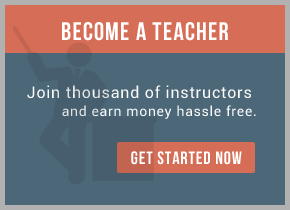2. Open the http interface of both the RVRDs in two different browser instances.
3. Click on the router link, add a unique router name for both the instances.
4.Then click on the local network link on the same page (which will be initially shown as 0), add the local network name, service, network specification and cost and click on add.
5. Then go to the routers link, click on the neighbours link (initially shown as zero), in the remote end point, put the hostname/ip address of the other RVRD box as well as the router name for the other RVRD and add the neighbor interface. In the port, use a TCP port that has been opened by your firewall. In this page, you can select on the type of your neighbors as well, i.e. accept any, passive etc. Default is ACTIVE-ACTIVE, i.e. any of these two RVRDs can initiate a connection to the other RVRD.
6. Follow step 4 and 5 for the other RVRD too.
7. Wait for some time and then click on the “Connected Neighbors” link to see if the connection is established between these two RVRDs.
8. Now for data communication, click on the local network name from the routers page and specify the export/import list of the subjects. This will enable your RVRD to send and receive the messages to/from the other network, which match these export/import subject.
9. Try a tibrvlisten/tibrvsend test on one of the exported/imported subject on both sides to check that the communication is happening.
For training on TIBCO mail us at virtualnuggets@gmail.com

 RSS Feed
RSS Feed